Have you ever visited a website, right-clicked to copy something, or inspected an image — only to find that the context menu simply doesn’t appear? Many sites disable right-click to protect content, but with today’s browser tools, you can regain your control. In this guide, we’ll show you how to enable the right-click menu in three simple steps — no technical jargon, just a fast and effective solution you can try in minutes.
No need to worry, because this is now possible to enable right-click on disabled websites or blogs in Firefox.
Enable Right Click On Disabled Websites or Blogs in Firefox:
In order to enable the right-click option on websites or blogs, just follow the steps given below.
STEP 1:First of all, install the Web Developer add-on using Mozilla Firefox.
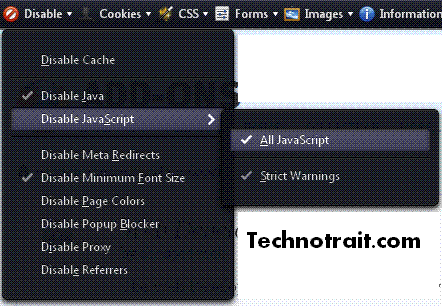
STEP 2: Now, go to the toolbar and see the Disable icon (usually on the right side)
STEP 3: Next, Go To Disable, Then Disable JavaScript, And Then Choose All JavaScript.
That’s all you have done; now you can view such dynamic HTML pages on which the right-click option is disabled.
Read Also: How to disable the firewall in Windows– step-by-step guide
By following the three steps above, you’ve turned a seemingly locked website into one where you can right-click freely — whether you’re copying code snippets, inspecting elements, or just browsing normally. Remember: This method disables JavaScript on that page — so it may temporarily affect some site functionality.
If you enjoyed this trick, consider subscribing to our browser tips series for more time-saving techniques. Leave a comment below with your experience or any newer browser version you tried it on.
